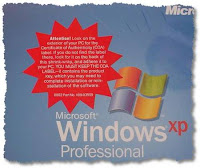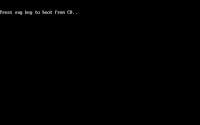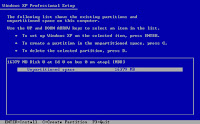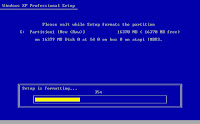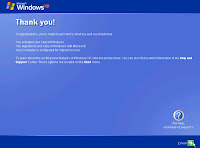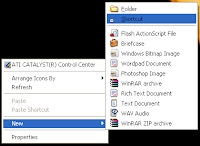VLC media player is a free software media player by the VideoLAN project.
It is a highly portable multimedia player, encoder, and streamer supporting many audio and video codecs and file formats as well as DVDs, VCDs, and various streaming protocols. It is able to stream over networks and to transcode multimedia files and save them into various different formats. VLC used to stand for "VideoLan Client", but that meaning is deprecated.
It is one of the most platform-independent players available, with versions for Microsoft Windows, Mac OS X, BeOS, BSD, Windows CE, Linux, and Solaris, and is widely used with over 40 million downloads for version 0.8.6.
VLC uses a large number of free decoding and encoding libraries. Many of its codecs are provided by the libavcodec codec library from the FFmpeg project, but it uses mainly its own muxer and demuxers. It also gained distinction as the first player to support playback of encrypted DVDs on Linux by using the libdvdcss DVD decryption library.
 * It is a free cross-platform media player
* It is a free cross-platform media player* It supports a large number of multimedia formats, without the need for additional codecs
* It can also be used as a streaming server, with extended features (video on demand, on the fly transcoding, ...)
Use and feel.............. try to give some comments...